Look to the bottom of this post for an alternative idea......
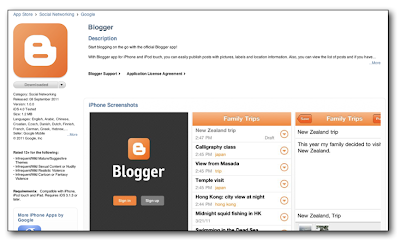
Download the app first.
Sign in with your Blogger email and password.
Let the app access your photos so you can upload them.
Write the title, text and upload or take photos to illustrate the post.
The little circle on the bottom right helps you geo-locate where you are posting from should you want to do that.
All done.
- - - - - - - - - - - - - - - - - - - - - - - - - - - - - - - - - - - - - - - - - - - - - - - -
2) Click the More Actions Icon (3 vertical dots on the right side of Chrome Browser)
3) Click Request Desktop Site
4) Click blog title- add your text, photos or video
5) Click Post & Publish





4 comments:
Hi Allanah,
Is there a way to add an attribution to a photo?
My students used it on my phone to blog from camp - it worked a treat. Their parents loved being able to follow our adventures from home!
Not sure about attribution. The app, Impression, will leave a watermark on a photo which is about all I can think of.
We take all of our own photos so it really isn't an issue when we are blogging.'
Allanah
Hi Allanah
We have set up blogs at school with blogger app on iPad but cannot post photos from iPad to blog but can post text.
In the blogger app camera an error 403 comes up
In the camera roll on one iPad it came up 503 on another iPads it came up error 403.
It is bizzare though because if a teacher signs into their class blog using a 'non school' email address e.g jdelahaye@gmail.com photos send fine but if they sign in as jdelahaye@tauranga.school.nz the error/s appear.
Any ideas greatly received, one suggestion I have had is to change to Google plus???
Thank
Jamie
jdelahaye@tauranga.school.nz
Post a Comment